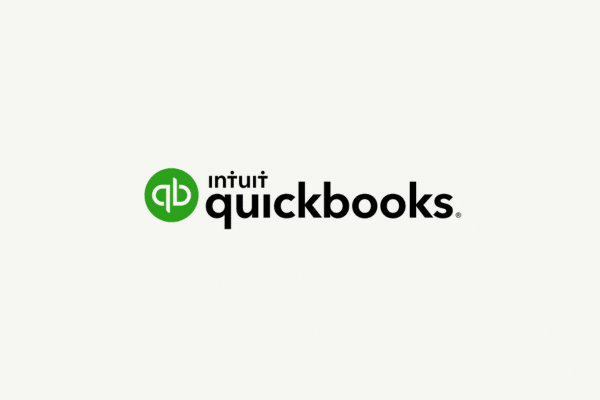
Summary of What This Blog Covers:
- Learn Why Integrating RealPage and QuickBooks Is Essential — Discover how syncing your property management and accounting platforms reduces manual data entry, improves financial accuracy, and helps small business owners make smarter tax and investment decisions in real time.
- Follow a Step-by-Step Setup Guide for Seamless Integration — Get a detailed walkthrough on selecting the right QuickBooks version, structuring your chart of accounts for real estate, mapping income and expenses correctly, and automating rent, invoice, and vendor payment syncing.
- Avoid Costly Accounting and Compliance Errors — Understand the most common RealPage–QuickBooks mistakes like miscategorized accounts, unreconciled statements, and untracked contractor payments and learn how a certified public accountant can help you avoid them.
- Stay IRS-Compliant and Strategically Aligned Year-Round — See how working with a CPA firm in Austin, Texas helps you manage 1099 and W-9 filing requirements, FBAR reporting, monthly reconciliations, and proactive tax planning so your books stay audit-ready and growth-focused.
If you manage rental properties, you already know: it’s not just about collecting rent. It’s about tracking every penny, planning for every repair, handling tenant turnover, and making sure your business doesn’t unravel under poor recordkeeping or bad systems. Now, let’s add taxes, payroll, vendor compliance, and 1099 filings to the list.
Sound familiar?
Whether you own a handful of rentals or manage hundreds of units, your accounting setup can either support your growth or quietly drain your time and profits. If you’re using RealPage for property management and QuickBooks for accounting but they aren’t integrated, you’re likely duplicating efforts, missing deductions, and risking compliance issues without realizing it.
At Insogna CPA, a trusted CPA firm in Austin, Texas, we specialize in helping property managers and real estate entrepreneurs implement smarter, streamlined systems. When RealPage and QuickBooks are properly synced, your books stay clean, your tax filings stay accurate, and your stress level stays low.
Here’s your in-depth guide to making that happen: why you need the integration, how to do it correctly, and how to avoid the common pitfalls we’ve seen time and again.
Why Sync RealPage with QuickBooks?
Managing RealPage and QuickBooks separately is like using two halves of a system that don’t speak to each other. You’re constantly re-entering data, reconciling transactions manually, and working harder than you need to.
When you integrate the two, here’s what happens:
1. Time Savings
Manual data entry is tedious, error-prone, and completely avoidable. Syncing eliminates redundancy by automatically transferring data from RealPage to QuickBooks including rent payments, maintenance costs, invoice records, and tenant fees.
2. Improved Accuracy
Automated syncing reduces human error. When expenses are categorized incorrectly, or rent payments go unrecorded, your financial reports and your tax returns suffer. Integration ensures data flows consistently and is mapped to the correct accounts.
3. Real-Time Financial Visibility
Property managers need access to reliable financials. A proper sync gives you up-to-date views of accounts receivable, accounts payable, cash flow, and profitability by property, tenant, or unit without waiting for manual updates.
4. Easier Tax Filing
Tax season is far less stressful when every transaction is already categorized and reconciled. No digging through invoices or late-night spreadsheet work. Instead, you deliver clean, audit-ready reports to your Austin tax accountant or tax preparer near you with confidence.
5. Better Business Decisions
With reliable dashboards and reporting, you can analyze margins, evaluate property performance, forecast income, and make decisions based on real numbers not guesses.
Step-by-Step: How to Sync RealPage with QuickBooks
This isn’t just plug-and-play. It takes structure and strategy to set up correctly. Here’s how to do it, preferably with expert guidance from your CPA in Austin, Texas.
Step 1: Choose the Right QuickBooks Version
Your integration success depends heavily on the QuickBooks version you’re using.
- QuickBooks Online Advanced is best for multi-property management. It includes advanced reporting, class tracking, and deeper integration options.
- QuickBooks Online Plus is a good fit for simpler portfolios but may lack flexibility for larger operations.
- QuickBooks Desktop is powerful but more complex. It may require manual syncing or third-party middleware tools to communicate with RealPage.
Still not sure? At Insogna CPA, we assess your current needs and recommend the right QuickBooks package that supports scale and simplifies compliance.
Step 2: Set Up Your Chart of Accounts the Right Way
Your Chart of Accounts (COA) is your financial backbone. Before syncing, your COA must be structured to align with your RealPage categories. Every rental income, vendor expense, mortgage payment, or tenant charge must have a proper place in your ledger.
Recommended COA categories include:
- Rental income
- Late fees and tenant penalties
- Property management fees
- Legal and eviction expenses
- Maintenance and repairs
- Property taxes and insurance
- Depreciation and amortization
- Utilities
- Mortgage principal and interest
- Security deposits (tracked as liabilities, not income)
A certified public accountant will ensure each category is properly tagged for both GAAP-compliant financials and IRS-friendly tax deductions. This is especially important for asset depreciation, mortgage interest deductions, and self-employment tax planning.
Step 3: Connect RealPage to QuickBooks
With your COA ready, follow these steps:
- Log in to your RealPage account
- Navigate to the Accounting Integrations section
- Select QuickBooks as your external accounting platform
- Authorize the connection through your QuickBooks admin account
- Map income and expense categories between systems
- Enable transaction syncing for rent payments, vendor bills, and general ledger updates
We strongly advise running a test sync before you go live. Even a small mapping mistake—say, sending rent income into a “miscellaneous income” account—can throw off your reporting and your taxes.
At Insogna CPA, we set up and test every integration before enabling auto-sync, ensuring zero disruption to your daily operations.
Step 4: Automate and Monitor
Once integration is complete, automate daily syncing. You can:
- Auto-sync rent and deposit transactions
- Set bank rules in QuickBooks to categorize recurring expenses (like utilities or vendor payments)
- Schedule monthly reconciliations
- Build property-specific reports and dashboards for cash flow visibility
This system eliminates the need for end-of-month rushes or “surprise expenses” that show up when it’s too late to react.
Pro tip: Have your Austin CPA or bookkeeper near you reconcile your books monthly. This keeps your data clean, compliant, and decision-ready.
Avoid These Common Integration Mistakes
Even a well-built system can fall apart if it’s not managed correctly. Here are five of the most common errors property managers make and how to avoid them:
Mistake 1: Mapping Accounts Incorrectly
Rent revenue ends up in a miscellaneous category. Contractor payments are listed as office expenses. When this happens, your financials become meaningless.
Fix: A tax accountant near you should map and verify all RealPage-to-QuickBooks connections before syncing begins.
Mistake 2: Not Reconciling Regularly
Just because it’s automated doesn’t mean it’s accurate. Unmatched transactions, duplicate entries, and feed failures still happen.
Fix: Assign monthly reconciliation as a non-negotiable part of your accounting cycle or let a CPA firm in Austin, Texas handle it for you.
Mistake 3: Missing Tax Deductions
If transactions aren’t tagged correctly in QuickBooks, you might overlook deductibles like property insurance, repairs, legal fees, or even depreciation schedules.
Fix: Work with a tax advisor in Austin to identify and track eligible deductions before tax season arrives.
Mistake 4: Mishandling Contractor Payments
You’re legally required to issue 1099 NEC forms to contractors you pay over $600 annually and collect W-9 forms in advance. If you don’t, the penalties add up fast.
Fix: Our firm automates 1099 form filing, W-9 collection, and IRS reporting. You stay compliant with zero administrative headaches.
Mistake 5: Overreliance on Automation
Automation is a tool, not a strategy. You still need to monitor performance, review reports, and adapt as your portfolio grows.
Fix: Meet quarterly with your certified professional accountant to review financial health, adjust strategy, and plan ahead for taxes and growth.
Bonus: Stay IRS-Compliant with Contractor and Vendor Tracking
Beyond syncing transactions, you need a system to track contractor payments for tax reporting purposes. The IRS requires:
- A W-9 form from each contractor you hire
- Tracking of annual payments totaling $600 or more
- Filing of 1099 NEC forms by January 31
- Copies sent to the contractor and the IRS
This isn’t optional and it’s easy to miss when your records are scattered.
At Insogna CPA, we handle this entire process, including:
- Digital W-9 collection and storage
- Live payment tracking through QuickBooks
- Automated 1099 generation and filing
- FBAR and international reporting support if needed
Let’s Build a Smarter System Together
You’re not in business to babysit books, chase contractors for paperwork, or lose sleep over missing deductions. You’re building wealth. Growing a brand. Managing a portfolio.
Let’s make sure your financial systems are supporting those goals, not sabotaging them.
At Insogna CPA, we specialize in helping property managers, landlords, and real estate professionals:
- Integrate RealPage and QuickBooks seamlessly
- Build clean, scalable bookkeeping systems
- Optimize for tax savings with proactive planning
- Stay IRS-compliant and audit-ready
- Focus on strategic growth not financial chaos
Book a free consultation today, and let’s get your accounting system working for you not against you.
